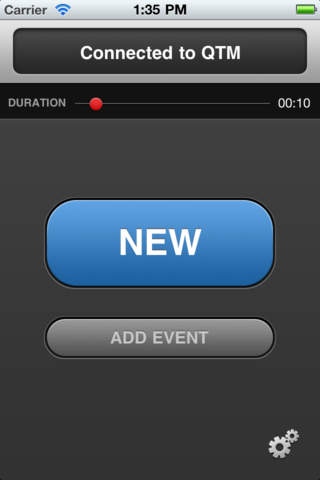QTM Remote 1.1
Free Version
Publisher Description
The QTM Remote enables users of Qualisys Track Manager to trigger captures remotely. FEATURES - Start and stop captures. - Set the duration of captures. - Save captures. - Add events. - Batch capture support. USAGE To connect to QTM you can either manually enter the IP-address/hostname of a computer running QTM, or you can pick a server in the list of discovered hosts. Note that the QTM discovery mechanism only will find QTM servers on your LAN. Once connected, the QTM Remote will temporarily enable the "Use external trigger" option in the Workspace options of QTM. With this option enabled, captures can only be started with an external trigger, e.g. QTM Remote, and not via QTM. When the app closes its connection to QTM, the option will be set to its old state. BATCH CAPTURE If multiple subsequent captures are desired, one should enable the "Batch capture" option found in the "Start capture" dialog of QTM. This makes starting and stopping captures really fast and no prompting to save each capture will be made. REQUIREMENTS This application requires a working motion capture system from Qualisys and a computer running Qualisys Track Manager version 2.5 or later. TECHNICAL NOTES The QTM Remote app uses QTM Real-time server protocol to communicate with QTM. The protocol lets developers access processed motion capture data from Qualisys motion capture cameras in real-time. ADDITIONAL INFO For more information about Qualisys and their latest technologies, please visit http://qualisys.se.
Requires iOS 4.0 or later. Compatible with iPhone, iPad, and iPod touch.
About QTM Remote
QTM Remote is a free app for iOS published in the System Maintenance list of apps, part of System Utilities.
The company that develops QTM Remote is Qualisys AB. The latest version released by its developer is 1.1. This app was rated by 1 users of our site and has an average rating of 3.0.
To install QTM Remote on your iOS device, just click the green Continue To App button above to start the installation process. The app is listed on our website since 2010-12-03 and was downloaded 35 times. We have already checked if the download link is safe, however for your own protection we recommend that you scan the downloaded app with your antivirus. Your antivirus may detect the QTM Remote as malware if the download link is broken.
How to install QTM Remote on your iOS device:
- Click on the Continue To App button on our website. This will redirect you to the App Store.
- Once the QTM Remote is shown in the iTunes listing of your iOS device, you can start its download and installation. Tap on the GET button to the right of the app to start downloading it.
- If you are not logged-in the iOS appstore app, you'll be prompted for your your Apple ID and/or password.
- After QTM Remote is downloaded, you'll see an INSTALL button to the right. Tap on it to start the actual installation of the iOS app.
- Once installation is finished you can tap on the OPEN button to start it. Its icon will also be added to your device home screen.